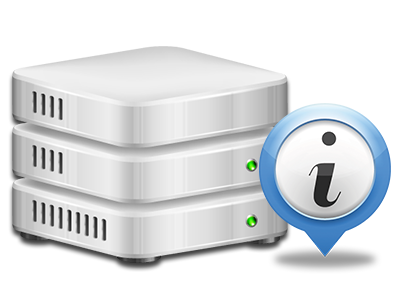Stats Manager
All the statistics that you might want in 1 location
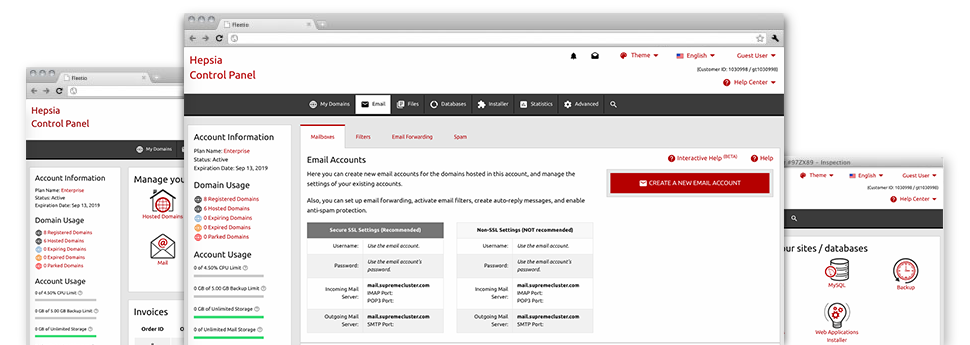
The all–inclusive web analytics figures inside your Site Control Panel can help you track just about all activities on your website. You’ll get real–time info on the stress created in your hosting account and the traffic they have on a per–hour, weekly and monthly basis. You will also find information concerning our servers in general including the actual IP address, the OS, the versions of PHP and MySQL and many others. Everything is categorized in areas for you to easily locate it.
Server Info
Information concerning your server
Inside the Server Specifics area of the Site Control Panel, you can find information regarding the hosting server your Linux hosting account is situated on. You can check out the OS, the actual IP address and then the current Perl/MySQL variations, discover details for the installed Perl modules and the inbound and outgoing email servers, track the server load, and so forth.
You’ll also get more information about the PHP edition without the need to setup phpinfo files, etc.
Access & Error Reports
Find out how visitors interact with your site
In the Access & Error Logs section of the Data Host Africa Site Control Panel, you are able to trigger and check the access and error stats for the websites managed inside your Linux hosting account. The access log can be described as list of the whole set of files uploaded on your site (like text files, photo files, movie files, and so on) that people have demanded to look at.
The error log is a number of all caution and problem notifications linked with your website. It helps you keep away from any kind of eventual issues with the website’s functionality.
Traffic Reports
Follow your site customers in real time
Tracking the website stats of your web site is the easiest way to observe how your marketing strategy performs. From your Site Control Panel enclosed online statistics tools – Webalizer and Awstats, you can see the volumes of visitors that come to your site, in addition to the amount of views they produce and pages they visit on a daily, weekly and monthly base.
To analyze the stats information, simply go to the Web Statistics part of the Site Control Panel and then open up the stats file for a specific site. You do not have to set up anything at all on your side. We activate the statistics once your website moves online and begins generating visitors.
CPU Reports
Track your sites’ server power load
The web server’s CPU is essential for the connection between the website and its visitors. The more complicated and resource–utilizing your sites are, the more server assets and CPU time will be required. From the CPU stats part, you’ll be able to monitor which exactly website is employing the largest portion of CPU resources.
You must consider procedures to enhance your sites in case the CPU usage quota is exceeded. You will find in–depth statistics for each day and month and for a full calendar year.