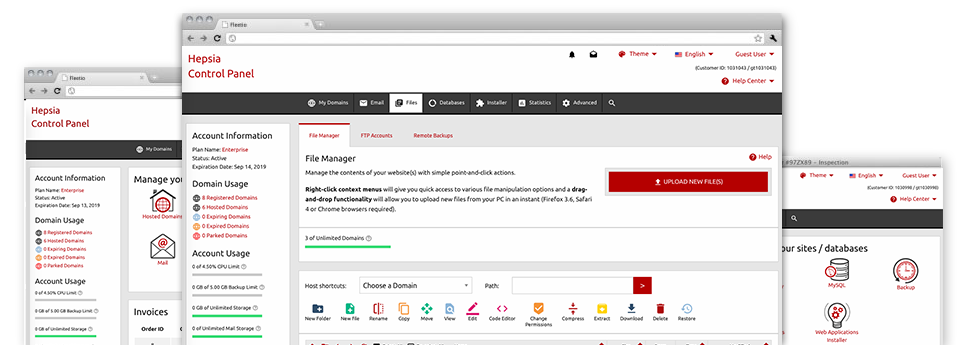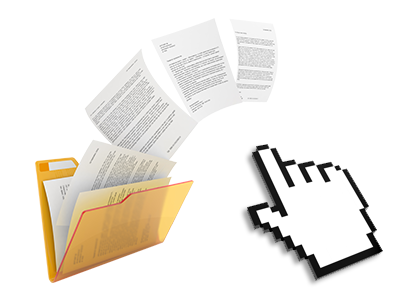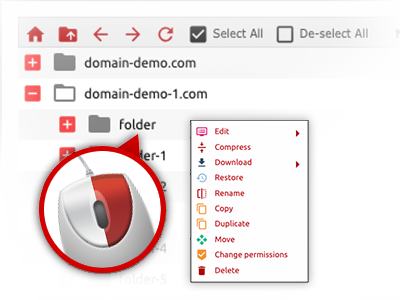We offer you a drag & drop File Manager, which features a number of time and effort saving instruments like an integrated image viewer and a variety of file editors. You can make instantaneous uploads, archive/unarchive files, change permissions and much more. The resources are well–organized and easy to browse through with huge action buttons and right–click context navigation. Have a look at the different tools and functions integrated in the Data Host Africa File Manager.
Drag ’n’ drop file upload options
Move files to your websites without difficulty
The File Manager in your Site Control Panel includes a quick, drag–and–drop functionality that can help you move files between your computer and your website hosting account with no need to employ an FTP tool. You can drag files from your computer and drop them in your Site Control Panel with a mouse–click by using a risk–free SSL connection.
The drag–and–drop function is built into the Site Control Panel, so you don’t need to install any third party computer software to use it. It will also work on all major Os’s, so all you need to do to use it is sign in to your File Manager.
Right–click context menus
All of the file management options readily available
We have always given our best to make your File Manager as easy–to–use as feasible, so it’s possible to produce modifications for your files. Besides the regular command bar at the top of the page, we have also included right–click context menus with all the current basic file management choices. Click on a file or folder and choose the activity you want through the list which will appear.
It is easy to rename, copy, move, download, edit, preview, archive, unarchive and delete any file or directory you choose with merely a click of the mouse. In the event you click on a folder, additionally you can make a completely new folder or file in it.
The right–click choices are also available any time you choose many different files or folders simultaneously.
Archive/Unarchive files
Manage archives with simply a click of the mouse
The File Manager features a built in archive/unarchive solution that can help you add enormous archives and then extract them within your website hosting account in the blink of an eye. Any time compressing a file or folder, it’s possible to decide on the title of the archive which will be created plus its extension – .ZIP, .RAR or .TAR.GZ. At the same time, it is possible to archive active folders or files with a click of the mouse.
The archive/unarchive solution available at the File Manager enables you to work with large files straight from your Site Control Panel. You don’t need to work with any third–party software such as an FTP client in an effort to upload a substantial file onto your website hosting account or download an archive to your desktop.
Online file editors
The best way to change your files
Our File Manager helps you to modify your files directly on the server never having to download, change and after that re–upload them. You can adjust your files directly on the Internet, making use of our included editors. Data Host Africa offers a code editor offering syntax highlighting for your .PHP or .JS files, a WYSIWYG editor for HTML files, in addition to a standard text editor for more expert customers.
You can access every single file editor using the right–click contextual menus. All adjusts made to the files are reflected instantly online – you’re able to directly preview them within the web browser.
A logical folder structure
All your files organized inside a convenient–to–use approach
When you are managing a range of sites at the same time, it’s vital that you have every little thing arranged. With other File Managers, revising a bunch of websites inside the same hosting account can be quite tricky. Using our File Manager, you’ll find that it is in fact pretty easy. Each site does have its own directory, that you’ll straight away recognize, including all of the files pertaining to the specified site can be found there.
And to make things even easier, you will find there’s a drop–down menu from where it’s easy to select on exactly which web host you would like to work in the File Manager. Our intelligent system will take you there in no time.
A user–friendly interface
A File Manager meant for people
The majority of web File Managers are slow–moving and difficult to make use of. They provide modest functions and typically are not really intuitive. We hope to improve that with the Data Host Africa File Manager. It is developed to be practical and to look like something you are already well aware of – the File Manager on your personal computer system.
All its capabilities, the drag’n’drop file upload solutions, the right–click context menus, the integrated file editors, etcetera exist for 1 purpose – to make managing your site(s) more simple.
Work with multiple files
Change various files at the same time
With the Data Host Africa File Manager, it’s possible to select multiple files or directories exactly like you do on your own computer. Simply hold down the Control (Command for Mac OS) key and then click the required files/folders. If you would like, to select a good amount of files/folders simultaneously, click a single file/folder, press the Shift key and click on any other file or folder.
Once you’ve chosen the whole set of files that you need, you can actually drag them to a specified location, or take advantage of the right–click contextual menu to find out a list of the accessible features.
Quick & simple password protection options
The ultimate way to secure your information
There’s a single popular technique to protect a directory with a pass word – by making an .htaccess file. In case, however, you’re not technically skilled sufficiently, you’ll have issues doing the work by yourself. To help make things easy for you, we’ve integrated an easy–to–navigate password protection user interface to the File Manager accessible within the Site Control Panel.
To employ the option, simply right–click on a folder and select Password Protection. After that decide on the login name as well as the pass word which you want to work with and press the button. That’s it. Now the particular folder is going to be undetectable from the general pubic and will be accessible just to authorized account owners.